How To Reset your Android Phone Password ?
Screen locks on smartphones are a vital way to keep the contents of your device private. In an age when you have personal, professional, and financial information on your phone, locking your mobile has become a necessity instead of a choice.
1. How to reset your Android phone through Find My Device
- Go to android.com/find. If you’re not already, sign in to your Google account that is the main profile on your device. And if you have more than one device, select the phone you want to erase at the top left of the screen.
- Select ERASE DEVICE
- Click the ERASE DEVICE button
- Follow the steps to set up your phone again – note that you will need to verify the Google account information you originally used to set up the phone in order to proceed with setting up the device.
2. How to reset your Android phone through Recovery Mode
The steps to enter Recovery Mode varies by manufacturer, but I’ll provide instructions for the major ones below.
How to reset stock Android phones (Google Pixel 3, Pixel 2, Pixel XL, or Nexus 6P):
- You’ll see the Google logo on a white background, then the Android mascot lying on his back and the words No command.
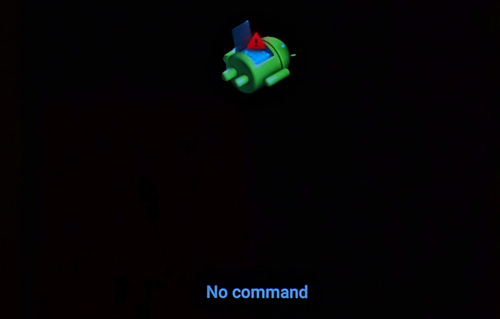
- Hold down the Power button to power off your device.
- Press and hold the Power button and the Volume down button until your phone boots into Fastboot Mode. You’ll see a bunch of system info, along with menus option on the right side of your screen.
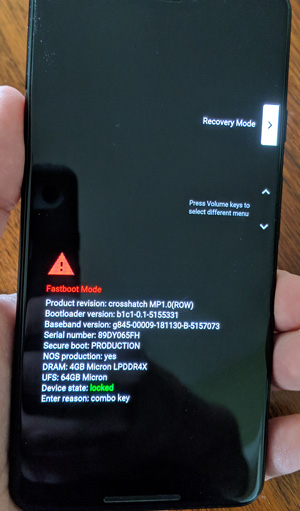
- Use the Volume up and Volume down buttons to navigate through the menu options until you get to Recovery Mode, then press the Power Button to select it.
- Press and hold the Power button, then press the Volume up button.
- A new menu will pop up with a variety of system commands. Use the Volume buttons to get to Wipe data/factory reset and the Power button to select it.
3. Use the Forgot PIN Prompt (Android 4.4 or Earlier)
If you have an older phone with Android 4.4 KitKat or earlier, you can reset your passcode through the lock screen. This uses your Google account, and requires the following steps:
- 1. Input the wrong pattern into the lock screen until you see a You have made several unsuccessful attempts. Try again in 30 secondsmessage.
- 2. Tap on Forgot Pattern and you’ll see a prompt to enter your Google account information.
- 3. Type in your email address and password.
- 4. You now have the option of resetting your lock screen pattern. Simply tap on the Sign in tab, then go to the Screen Unlock settings and set a new lock screen pattern.
- Unfortunately, Google removed this option in modern versions of Android.
4. Unlock With Smart Lock
Smart Lock is an Android feature that lets you specify certain conditions that bypass your lock screen security. You’ll find it under Settings > Security & location > Smart Lock.
You’re required to input your current lock password to make changes to the feature. Then you can choose five possible options to unlock your smartphone without a password:
- • On-body detection: The phone senses that you’re carrying it automatically stays unlocked while it’s on your person.
- • Trusted places: Uses your location to unlock your phone when you’re near an address that you’ve selected.
- • Trusted devices: Keeps your device unlocked when connected to a trusted Bluetooth device, like your fitness tracker or car.
- • Trusted face: Uses facial recognition to unlock your phone. You should know that this facial recognition invades your privacy.
- • Voice match: Unlocks your phone when it hears your trusted voice.
If you’re already set up one or more of these options before you forgot your password, you can use it to get back into your phone. However, you can’t change Smart Lock or password settings without entering your current password. Thus, you may still need to factory reset, but at least you can back everything up first.
If you like this post please share it with friends. For regular updates subscribe to my blog.








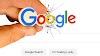

0 Comments