11 Cool Tips & Tricks of Whatsapp
WhatsApp is the world’s most popular instant messaging app, and for good reason — it gets a steady stream of updates, has a long list of features, and supports a wide range of devices. There’s little wonder why it’s hit the billion user mark. Want to get the most out of the platform? We’ve got a few essential WhatsApp tricks you should use.
1. Find who you talk to most
Who is really your favourite person? It might not be who you think. There is a way to find the people you send the most messages to and how much storage each person takes up, among other things.
iOS & Android: Settings > Data and Storage Usage > Storage Usage > Select Contact.
2. How to create bold, italicized, or strikethrough text
The various WhatsApp text formatting options - whatsapp tricks
It’s been around for a while now, but you’d be surprised how many people don’t know about this neat WhatsApp trick.
Simply put an asterisk (*) at the beginning and end of the desired word or sentence and you can make it bold. So if you’d like to bold the word biscuit, you’ll need to type *biscuit*. The same goes for italics, only with an underscore (_) on either side of the desired text instead. To strike through text, you’ll need to add a tilde (~) to the beginning and end of the desired passage. There’s also an option to create monospace text, by adding three grave accents (`) to either side of the text.
Want an easier way to do all this? Then highlight the word or passage in question, tap more and choose from bold, italicize, strikethrough, or monospace. This doesn’t work on all devices though, so you might have to do the long way.
3. Quote a message in your response
An example of quotes in WhatsApp - whatsapp tricks
Whether your texting pace is just too fast or a group chat constantly sees new messages, quoting is one of the best WhatsApp tricks to manage context.
To quote someone, just swipe right on the desired message and it will appear at the top of the text field. This will attach your response to the quoted text (or picture) for all to see. You can hold down on a message and tap the arrow icon on the left to do the same thing.
4. Stop auto-downloading via mobile data
One of our favorite WhatsApp tricks can actually help you save some precious mobile data.
There are a few ways to save data in WhatsApp while still receiving notifications and messages. First, disable the app’s ability to download media on mobile data. This is done via Settings > Data and storage usage > When using mobile data.
5. Disable read receipts
Ah, the infamous blue tick icon. For the uninitiated, this simply means that a message has been seen. If you prefer to dodge your contacts, you can disable read receipts (ergo the blue ticks) by visiting Settings > Account > Privacy and unticking the box labelled Read receipts.
Remember this works both ways, so your contacts won’t see when you’ve read their messages and you can’t see when they’ve read your messages.
6. See who read your group message
One of WhatsApp’s niftier tricks is the ability to see who read your group text. All you need to do is hold on your message to highlight it, then tap the i icon or three dot menu then Info. From here, you’ll see who has and hasn’t viewed your dad joke, as well as when it was delivered to their device.
It’s worth noting that someone may not appear on the list if they’ve disabled read receipts as above, or if they’ve blocked you.
7. Turn off the “last seen” feature
Have a stalker? You might want to tweak the Last seen function, which shows the last time you’ve appeared online.
To do this, you’ll need to visit Settings > Account > Privacy. You then want to tap the Last seen field and adjust it accordingly. This can be adjusted to Everyone (everyone with your number can see when you’ve last appeared online), My contacts or Nobody.
Bonus tip: There are a few more WhatsApp tricks in the Privacy section to fight stalkers and general creeps, such as Profile photo adjustments and the About field. Both of these sections can be tweaked so they are viewable by everyone, only your contacts, or no-one at all.
8. The location sharing screen in WhatsApp
Sending a location pin is pretty simple in WhatsApp, as you tap the paperclip icon in the message field and choose Location. But what if you want your partner or parents to track your movement in real-time? Fortunately, this is indeed a thing, being one of the best WhatsApp tricks for parents and people with helicopter parents.
You can do this by tapping the paperclip icon. From there, tap Location > Share Live location, and specify a period of time to be tracked, ranging from 15 minutes to eight hours. Don’t worry, you can manually end location tracking at any time.
9. Mute contacts or groups
To mute the contact or group in question, tap and hold on them in the Chats menu. From here, you should see several icons in the top-right corner. Tap the mute icon (it’s a speaker with a line through it). You can then specify a mute period (eight hours, a week, a year), choose whether you’ll still receive notifications, and tap OK.
10. Add a contact to your home screen
WhatsApp also lets you add contacts to your home screen — ideal for significant others and other frequently contacted people.
To add a chat to your phone’s home screen, open the contact or group in question, then tap the three dot menu in the top right corner. From here, visit More > Add shortcut. You then simply tap Add automatically or hold the icon to place it on your home screen.
11. View your list of blocked contacts
It’s your WhatsApp account, so feel free to ban whoever you want. But if you’re keen on seeing a full list of who you’ve blocked, visit Settings > Account > Privacy. You’ll then need to scroll down to the Messaging section and tap Blocked Contacts.





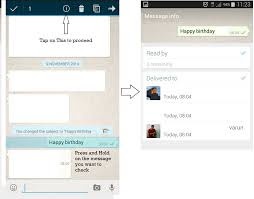

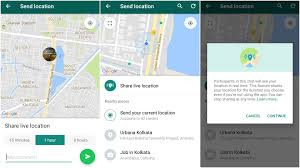







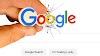

0 Comments