31 Tech Life Hacks You Should Know
A life hack is a strategy, technique, trick or shortcut that can help make life easier – by speeding up efficiency, enhancing productivity and sometimes minimizing a source of annoyance with a quick trick. That’s as close to a dictionary definition as you can get.
Love them or hate them, life hacks have become so engrained in our online lives that there are sites and videos dedicated to sharing these hacks (or debunking them).
1. Download YouTube videos
You can download any YouTube video just by typing "ss" before the "youtube" part of a video's URL link in your address bar. Here's an example for Justin Bieber's Sorry music video:
Original - www.youtube.com/watch?v=fRh_vgS2dFE
Download - www.ssyoutube.com/watch?v=fRh_vgS2dFE
Not only can you choose from different file types but also any resolution up to the original quality. Just remember downloading copyrighted content from the internet is illegal.
2. Download audio from YouTube videos
You can download audio from any YouTube video too. Just put "listento" before the "youtube" part of a video's URL link in your address bar. Here's an example for Justin Bieber's Sorry music video:
Original - www.youtube.com/watch?v=fRh_vgS2dFE
Download - www.listentoyoutube.com/watch?v=fRh_vgS2dFE
You can even choose from different file types. Just remember downloading copyrighted content from the internet is illegal.
3. Make a font from your handwriting
This one is for the font junkies out there... A website called Myscriptfont.com can convert your own handwriting into a typeface you can download to your computer and universally use. There are actually several different ways to convert your handwriting into font, but we think this one is among the easiest.
4. Shortcut for pausing a YouTube video
We think little tricks are fun, too. For instance, when you press ‘K’ while watching a video on YouTube, it will pause or play the video. How neat is that? And it works regardless of where you clicked last on the page.
5. Take a selfie with your Apple headphones
Your Apple headphones double as a iPhone camera remote. To take a picture using your headphones, aim your phone, and then push the + button on the your Apple earbuds remote while the camera app is open. You can also use the play/pause button in the middle of the remote to start/stop recording video when in video mode
6. Hide people on Twitter without blocking them
Twitter's mute button is a little-known trick that is severly understated. It allows you to keep following an account but hides its tweets and retweets from your timeline. It’s a simple way to rid a person from your Twitter without unfollowing them and thus offending them. They'll never know when you mute them! Just click on the cogwheel to the right of somebody’s profile, and then select mute. Easy peasy.
7. Quickly dial back your last caller
Want to call back the last number you dialed or received a call from? The quickest way is to hit the call button on your phone. It'll dial back their number. There's no need to access your contacts or call lists.
8. Quickly re-open a closed tab
If you just accidently closed out of an important tab in your browser, you can easily re-open it by pressing command+shift+t on a Mac or control+shift+t on Windows PC.
9. Google can help you study
Whenever you need to study for an important exam in college or high school, just google “site:edu [subject] exam”, and then you’ll get links to tonnes of sample exams with solutions and everything.
Here's an example:
Google search this exact phrase: site:edu python exam
This is what Google will surface.
Click one of the top links, such as this one, to see a practice test.
10. Use Siri to return a device to its owner
We've all seen dropped iPhones on the street or in a store. But did you know there is an easy way to discover who owns it? If you find a locked iPhone and Siri is still enabled, just ask Siri: “Who do you belong to?” You'll then see the owner’s name and contact information. Now go be a good samaritan.
11. Use Google to find your Android
Google offers an Android device manager that lets you find a lost or stolen device, but you can also Google “find my phone” to locate your Android device. Just remember you must be logged into the Google account associated with your Android
12. No internet? Play a game
When your internet connection goes out and the Google Chrome browser gives you an error page, press the spacebar to start a T-Rex game. At least you won't be bored while you wait to get online again. If you find your internet returns and ruins your game, no need to worry, you can carry on online here.
13. Want to convert any YouTube video into a GIF?
Just add gif before youtube in the URL link in your address bar. Here's an example:
Original video - www.youtube.com/watch?v=_OVg8uov78I
GIF download - www.gifyoutube.com/watch?v=_OVg8uov78I
14. Use WhatsApp on the web
WhatsApp isn't limited to your mobile phone.
There's a web app that syncs everything from your phone. If you have the Chrome browser installed on your computer, go to the WhatsApp Web page, scan the QR code, and follow the instructions for your phone.
15. Convert Wiki pages into books
You can render any Wikipedia page electronically in PDF, ZIM or OpenDocument format, or ordered as a printed book. This page shows you how to create a book from Wikipedia articles in four steps.
16. Turn your old phone into a security camera
Much like the hack for turning disused phones into Dashcams, you can also use an old phone as a smart home camera alternative. With a simple app called Manything, you can put the old device to new use. CNET has a full tutorial on how to do this.
17. QR codes grant access to Wi-Fi networks
“Hey, what’s your Wi-Fi password?”
Either you have asked this or a friend has asked this of you, but now, instead of handing over your password or setting up a guest network, you can direct their attention to a QR code. Simply head to this website, then enter your Wi-Fi details, and a QR code will be generated. This QR code grants access to your Wi-Fi network.
You can print it off and then stick it anywhere in your house for a friend to scan whenever they visit.
18. Remotely log out of Facebook
Privacy tips are always worth a mention, especially when it comes to Facebook, considering everyone and their mother uses the social network. Have you ever checked Facebook on a strange device and then realised you forgot to log out? Never fear - you can log out still, remotely. Go to the “settings” drop-down menu on your Facebook, then select “security”, and navigate to “when you’re logged in”.
From there, you can see all open sessions and and close any of them.
19. Take a selfie with your Apple headphones
Your Apple headphones double as a iPhone camera remote. To take a picture using your headphones, aim your phone, and then push the + button on the your Apple earbuds remote while the camera app is open. You can also use the play/pause button in the middle of the remote to start/stop recording video when in video mode
20. Stream audio from Safari while using other apps
You can stream audio from websites (like YouTube or Soundcloud) in the background while using other mobile apps. All you have to do is play the song or video in Safari, then go to your homescreen, and swipe up from the bottom to access the Control Center. From there, press play. You'll then be free to multitask.
21. Use Preview to create a digital signature
If you have a digital document you have to sign, now is the time to finally use the Preview app on Mac. Instead of printing off the documenting to sign, you can open the Tools menu in Preview, then choose Annotate > Signature > Manage Signatures, and a Signature Capture dialog box will appear. Simply use your mouse to draw a signature you can save/insert into any document.
22. Easily close any online account
It's sometimes super annoying to close online accounts, as services will bury the option under settings and help menus. Well, say hello to a website called AccountKiller.com. It gives step-by-step guides on how to delete online accounts from popular websites.
23. Find the perfect username
Want to check whether a username is taken or available on popular sites? Just use Namechk.com. It even checks domain names.
24. Browse safely by checking sites first
Before visiting a suspicious site, Google “safebrowsing: [website name]”, and then select the link to this site to see a 90-day history of malware attempts on the site. Here's an example:
Google search this exact phrase: safebrowsing: Pocket-lint
Google will then surface these results.
Click the one for Google's Safe Browsing tool, and you should see this.
25. Determine how long a book will take to read
Those of you who are super efficient would probably like to know how long it'll take you to get through a specific book before you sit down to start reading it. Well, a website called HowLongToReadThis.com actually estimates time required to read any book. And it's very accurate, in our tests anyway.
26. Turn your browser into a notepad
Need to write down something quickly?
You can open a notepad in your browser. Just type “data:text/html, ” into the address bar. Unfortunately, remembering what to enter probably takes just as much time as it would to open a note-taking app. But it's still a fun hack.
27. Compare the nutritional values of food
The health freaks out there will certainly love this trick: Google search “[food] vs [food]” to compare nutritional values between any two foods. We tried it with orange vs apple, for instance, and got this.
28. Teach Siri to call you by a certain name
Siri is a marvel of tech and a useful feature for iPhone users. On a lighter note though, Siri gives you a kind feel-good factor when you ask her to do some function and she does it immediately according to her capacity. Cheesy much?
Well, you can have even more fun with Siri by teaching her to call you by a certain name. Just activate Siri by holding the side button on your iPhone, and tell her to "Call me ___ from now on".
29. Ask Siri for password
Apart from making phone calls or sharing information, there are many more things that Siri can do, including retrieving your passwords for you.
Just say the phrase, "Hey Siri, show me my passwords" and it’ll take you to the Passwords & Accounts section of the Settings app and authenticates you to reveal your saved passwords.
You can also ask Siri about a specific website’s password, like "Hey Siri, show me my Facebook password" and it’ll take you through the aforementioned route to reveal your password.
30. Scan QR Code with the Camera app
While this feature has been there for quite some time, it’s quite surprising that some iPhone users still don’t know that their phone’s camera can actually detect and scan a QR code.
To use this function, point your phone’s camera to a QR code, and it will be translated into it’s corresponding URL. The camera will then ask if you’d want to open the URL in Safari.
31. Close all Safari tabs at once
If you have a habit of opening a new tab window for every website you visit instead of replacing them, then chances are that you’ll have many Safari tabs left opened.
While closing each opened tab is a mere swipe right but if you are looking to close around 30-50 tabs, than that could be pretty tiresome and time-taking.
Well, a solution for this would be to close all opened tabs at once. To do so, just tap and hold on the open new tab icon in Safari, and select "Close All X Tabs", confirm to close all tabs and the browser will rid of all opened tabs at once.




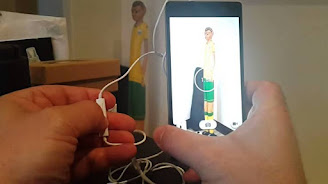













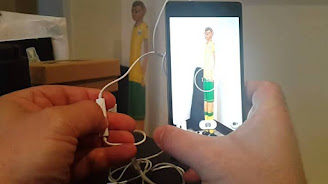






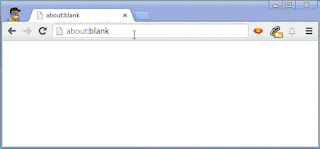











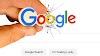

0 Comments